Guides Or Tutorials
Page 1 of 1
 Guides Or Tutorials
Guides Or Tutorials
[b]Got Any Tutorials, Or Guides For Winmx, or Computer Related Issues, Please Post Here:
 How Winmx Is Setup
How Winmx Is Setup

Setting Up Winmx:
First you will need a patch. You can obtain a patch by downloading from www.mxpie.info ( That's for the mxpie v 3.6 patch ). http://patch.winmxconex.com/ For the Community Patch . You can also get Cake.exe Patch from fellow people in aXXo's Fan Base Room on Winmx. We will run through the setup of Winmx:
First you want to make sure Winmx 3.53 or 3.54, and A patch of your choice is downloaded. You will want to install the patch first. You simply go to where you saved it, and double click on the .exe file, and it will ask you to install it. Once you are finished installing, you will go to where you downloaded either Winmx 3.53 or Winmx 3.54 and double click.
Accept Or Decline Agreement:

Once you've accepted The screen should look like:

Push Next And screen will appear where you need to put in your Nickname you want:

You will need to pick what country you are from and then hit next:

Select where you want your incoming files to go too:
Always remember to hit next to get on the next screen
You will then need to check what extensions you want to download:

Then you will need to choose what folders you want to share:

Specifiy your Internet Connection:

Then winmx will try to configure your connection:

If the automatic configuration has failed, you will need to click "Cancel Test/Manually Configure" :
Once on that page, click the first box, and hit next. ( to run on primary will be explain later on ).
Next you will see the option to change background and such, you pick the choice. Hit next and that's it! Winmx will appear, on the network page, and wait till it turns green ( now this is running on secondary). Once you turn green, you can view the tabs up above. Network, Shared Files, Chat, Search, Hotlist, Transfers, and Bandwidth.
 Running On Primary In Winmx
Running On Primary In Winmx
Ok, so you got winmx and the patch of your choice installed... but you want to run primary, not secondary... here it goes:
You will need to Forward ports, if you are behind a router. There is a site that helps you forward ports. It is: www.portfoward.com . That site will show you step by step how to forward the ports.
Most common problems with forwarding ports is knowing your IP address: A common way to find this out is:
In XP: Go To Start/run/type in cmd/hit enter

In Vista: Windows logo bottom left/type in cmd in the search bar/hit enter and the black box will appear
You will now want to look for the Ip Address, and or IPV4.
Once you have that number, you can open up Internet explorer, or Mozilla Firefox and type in the number just as you seen it in the black box, and hit enter. Most routers will have you login , and most routers have a default login and password. You can always find the user manual to routers on the manufacters websites.
Once you have forwarded your ports through the router, you will need to change the numbers ( if you used different numbers for UDP and TCP in your router ) in your winmx settings. You do that by Looking straight up in winmx and click the Settings tab. Then over on the left you will see Internet connections, you will need to hit the + sign and you will see options under there, for Incoming TCP and IN/OUT UDP Packet. That is where you will plug in the number you used in your router. Then hit close, and close out of winmx and restart it. Then On the network's tab you will see " Make a primary Connection on this network ", you will click that, and wait for the network to turn green. And if it turns Green, you are good to go!
You will need to Forward ports, if you are behind a router. There is a site that helps you forward ports. It is: www.portfoward.com . That site will show you step by step how to forward the ports.
Most common problems with forwarding ports is knowing your IP address: A common way to find this out is:
In XP: Go To Start/run/type in cmd/hit enter

In Vista: Windows logo bottom left/type in cmd in the search bar/hit enter and the black box will appear
You will now want to look for the Ip Address, and or IPV4.
Once you have that number, you can open up Internet explorer, or Mozilla Firefox and type in the number just as you seen it in the black box, and hit enter. Most routers will have you login , and most routers have a default login and password. You can always find the user manual to routers on the manufacters websites.
Once you have forwarded your ports through the router, you will need to change the numbers ( if you used different numbers for UDP and TCP in your router ) in your winmx settings. You do that by Looking straight up in winmx and click the Settings tab. Then over on the left you will see Internet connections, you will need to hit the + sign and you will see options under there, for Incoming TCP and IN/OUT UDP Packet. That is where you will plug in the number you used in your router. Then hit close, and close out of winmx and restart it. Then On the network's tab you will see " Make a primary Connection on this network ", you will click that, and wait for the network to turn green. And if it turns Green, you are good to go!
 Wpcc Chat Client
Wpcc Chat Client
What is Wpcc Chat Client? A Chat Client than permit to join the WinMX Chat Rooms.
It can be downloaded from : www.winmxworld.com
Double click, save/run and when the installation process starts, you push next. Then double click on the WPCC icon on your desktop, and it will look similar to Winmx. You enter a nickname you want to use. And then you can go to Chat tab and load the list of rooms. And Click on the rooms, and join.
Page 1 of 1
Permissions in this forum:
You cannot reply to topics in this forum|
|
|
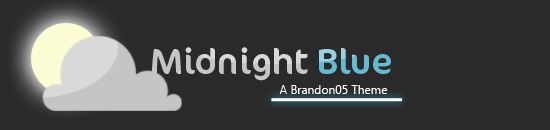
 Home
Home